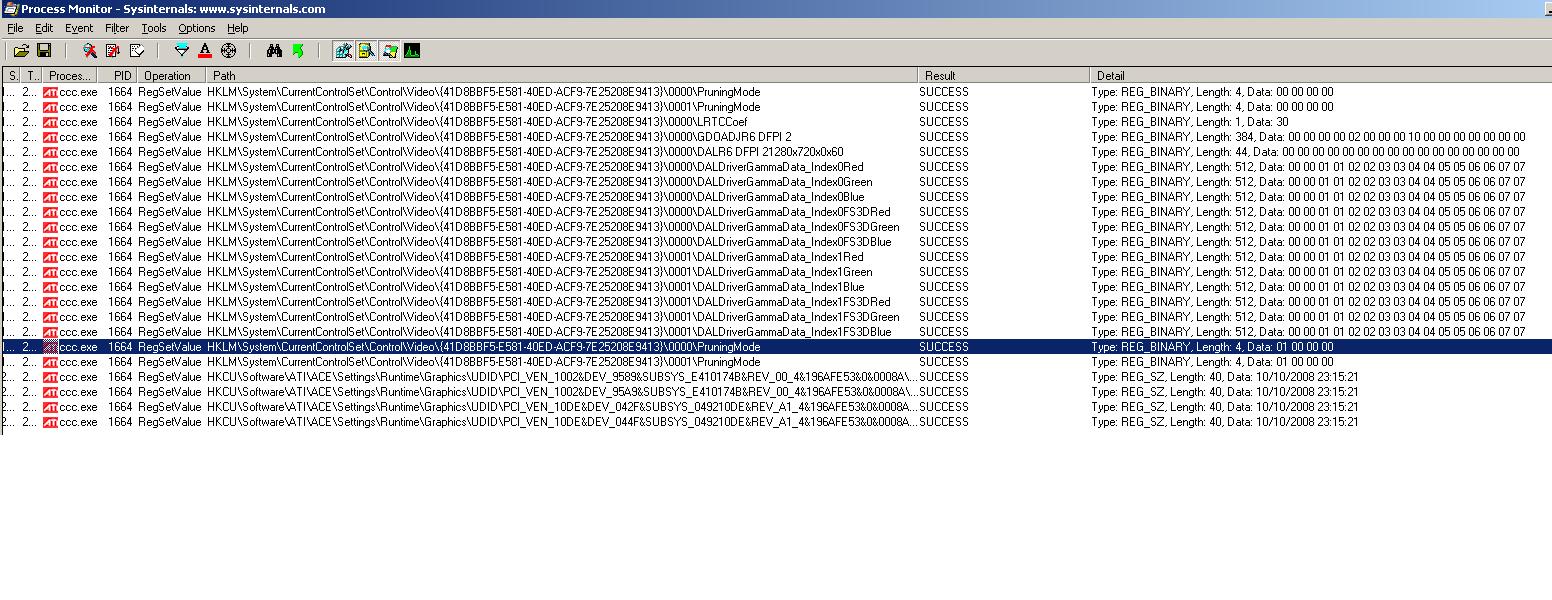So you have a shiny new Optoma Themescene HD70 HD projector and an spanking new ATI graphics card.

You plug it all together, stick the second screen into 1280x720p@60Hz, thinking it is the PJ's native resolution, and yet the image doesn't fill the screen, I have black borders and it looks compressed?
You try at 50Hz and still no banana. Hmmm
My initial thoughts were the PJ wasn't native at 1280x720 and ended up going through all the res's and coming up with this table I ended up putting on a forum. Back then I had a X1650.
"Hope this information is of use to someone, this is using extended desktop in XP, on a dual head Radeon X1650 graphics card with 512Mb ram, with a DVI out cable going into Optoma HDMI in."
Optoma thinks PC actual correct/native res & with no distortion
------------- --------- ---------------------------------------
1024x768 1024x768 yes (but too small to fully fit screen)
1280x720 1152x648 yes (but too small to fully fit screen)
1152x864 1152x864 yes (but too small to fully fit screen)
1280x720 1280x720 no! (too small and not native res!!)
1280x1024 1280x768 no
1280x1024 1280x800 no
1400x1050 1280x960 no
1280x1024 1280x1024 yes (best option for PC use as minimal top and bottom crop)
1400x1050 1360x768 no
1400x1050 1360x1024 no
1400x1050 1400x1050 yes
1600x1200 1440x900 no
1600x1200 1600x1200 yes
1920x1080 1680x1050 no
1920x1080 1776x1000 yes
1920x1080 1920x1080 no
[on 1280x1024 and above, there is progressively more cropping as its overly large]
Anyway I got a convincing response from forum that I was wrong and indeed it was 1280x720 native. Must be some other evil force at work here.
...You wonder what the problem is - you borrow an Nvidia card and that works fine at 50Hz and 60Hz nicely filling the screen.
You borrow several other ATI graphics cards and they all have the exact same problem.
You try using XP x32, XPx64 and even Vista installed on other hardware, yet it makes no difference.
You start trying other drivers, Omega ATI ones based on 7.9....hmm these work ok at 50Hz but not 60Hz. Playback is choppy at 50Hz so this is no use.
You discover Powerstrip and start playing with that. You find that if you set Windows to 50Hz and up the freq. in Powerstrip, it does indeed work ok at 60Hz. However setting 60Hz in windows and 50Hz in powerstrip does nothing.
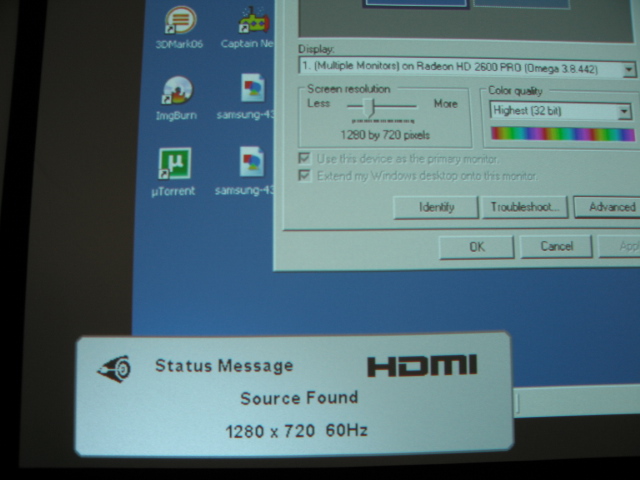
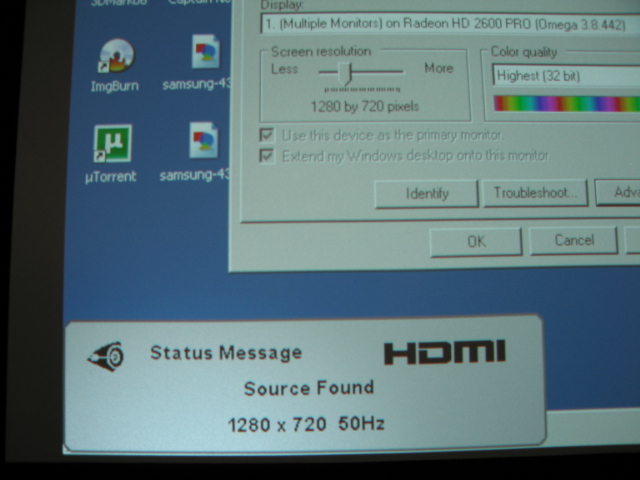
This is very strange you think, it must be the drivers. I didn't really fancy having powerstrip constantly running just for this...something needs to be done.
So you download all the years drivers from Catalyst V7.9 to 8.9 (latest at time of writing)
7.9 ok at 50Hz, no good at 60Hz
8.1 ok at 50Hz, no good at 60Hz
8.3 ok at 50Hz, no good at 60Hz
8.4 ok at 50Hz, no good at 60Hz
8.5 NOT ok at 50Hz, NOT ok at 60Hz
8.6 NOT ok at 50Hz, NOT ok at 60Hz
8.7 NOT ok at 50Hz, NOT ok at 60Hz
8.8 NOT ok at 50Hz, NOT ok at 60Hz
8.9 NOT ok at 50Hz, NOT ok at 60Hz
(oh the joys of installing these in turn, testing and removing then using drivercleaner.net - what a fun waste of an hour)
It appears something changed between 8.4 and 8.5, but what. Maybe if we can work that out we can solve the 60Hz issue.
Time to start disecting the inf's. After several more hours of comparing them in Editpad and fiddling with the registry, it's still not having it. Another dead end.
Having spent absolutely ages fiddling with all the settings in Omega drivers, I decided to reinstall the Catalyst bloatware. Maybe there is something there I missed.
My theory is if you install just the drivers, the default settings should just work. I purposely didnt fiddle much in the past with Catalyst as I figured it was a fundamental problem somewhere.
I dont like it adding services and TSR's all over the place. Maybe if you are a gamer its fun for 10 minutes but for me its just eating memory and lagging my pc.
Now although I had played with this right back at the beginning, and for reasons that now escape me, the solution was in fact simple and lay here. It turns out that for the second display.
It turns out that what you see in this section revolves around the current refresh rate the thing is set at. So if you are using 8.4 drivers at 50Hz its greyed out. I can only imagine back then I looked at this and decided it wasn't relevant. (8.4 were latest when I started all this)
Anyway so if you set windows to 60Hz this un-greys out and you can adjust it. This amazingly simple setting then fixes the issue when set to 0%. Quite why you need to do this just to make it work at a default resolution escapes me.
It also turns out that > 8.5 50Hz now also has this setting defaulted to about 10%.
This is why the newer drivers don't work no matter what if you dont have Catalyst crap installed.
So, now its time to play with process monitor and see whats going on because I dont want all the Catalsyt crap running.
After some more faddling with it and older drivers, turns out there are two things in the registry that control it, a;though I couldnt determine how 50Hz was locked at 0% in the older drivers.
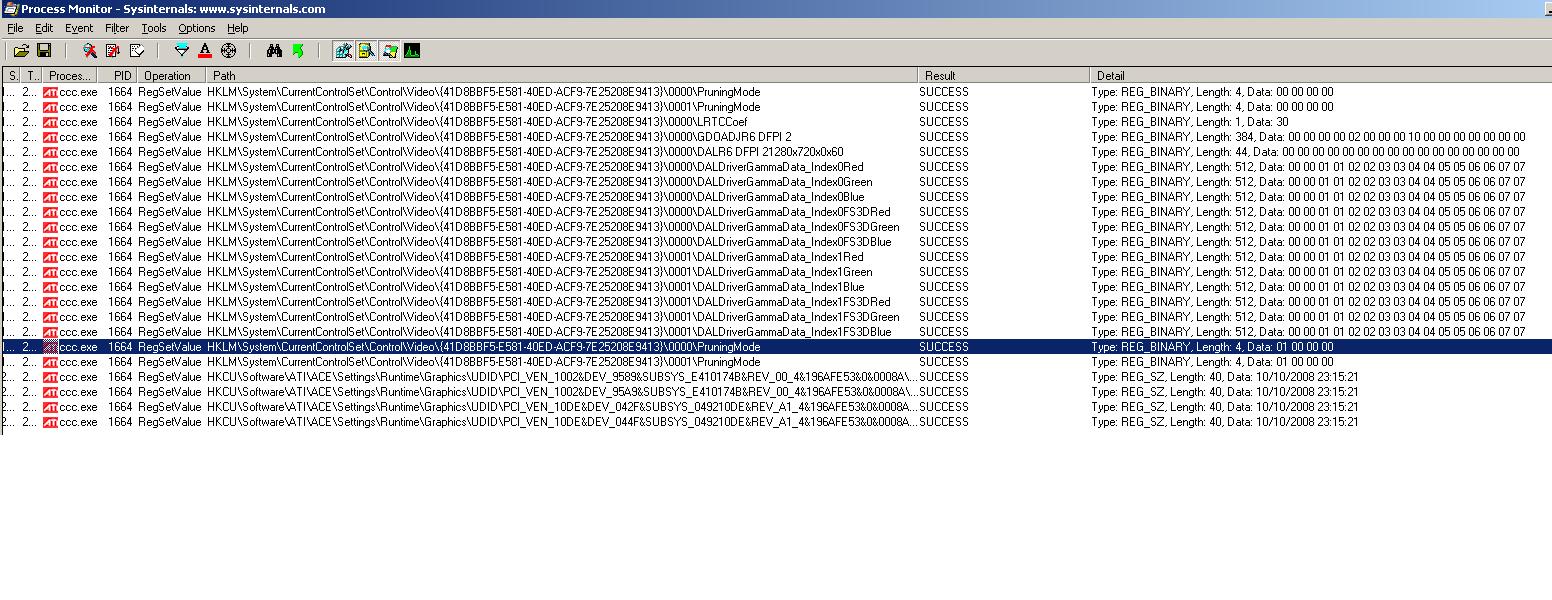
The key is here, the GUID (the bit {08514A16 ....) being seemingly random on each clean install. There should be only one here and if there are more they are remnants from unclean installs in the past.
[HKEY_LOCAL_MACHINE\SYSTEM\CurrentControlSet\Control\Video\{08514A16-32BC-4C39-BF33-1B8875492544}\0000]
The two relevant bits are
"GDOADJR6 DFPI 2"
and
"DALR6 DFPI 21280x720x0x60"
Both end "DFPI 2", which corresponds to screen 2, (DFPI 1 is screen 1 if it is set). So I also made one called
"DALR6 DFPI 21280x720x0x50" using same settings. (which worked when I tested later)
At 4% underscan, this is what they will look like (both trimmed down). Note the second seemed to have extra trailign 0's depending on driver version.
Anyway the important bit is the two 04's that represent 4%. Change these to 00 in each, then swap the refresh in windows and it will magically fill the whole screen and not have black borders and compressed image.
Offset 0x24 hex wants to go from 04 to 00
"DALR6 DFPI 21280x720x0x60"=hex:00,00,00,00,00,00,00,00,00,00,00,00,00,00,00,\
00,00,00,00,00,00,00,00,00,00,00,00,00,00,00,00,00,00,00,00,00,04,00,00,00,\
NBThe trialing amount of 00's varies between 7.x and > 8.4x drivers - if you put wrong amount it wont work. I think the older ones have 4 less 00's - you can see from the existing DALR6 entry for another res what amount should be.
Offset 0x14 hex wants to go from 04 to 00
"GDOADJR6 DFPI 2"=hex:00,00,00,00,02,00,00,00,10,00,00,00,00,00,00,00,01,00,00,\
00,04,00,00,00,00,00,00,00,01,00,00,00,01,00,00,00,00,00,00,00,00,00,00,00,\
You should end up with a reg file like this (for > v8.4 ), bearing in mind the GUID will also need changing if you copy/paste. If there are several listed under Video key, processmonitor will show you which one its actually looking at. The DALR6 is the one that actually makes the difference - I am not quite sure what the GDOADJR6 does, but does get altered when you change the overscan in CCC, so you may as well change it too.
Windows Registry Editor Version 5.00
[HKEY_LOCAL_MACHINE\SYSTEM\CurrentControlSet\Control\Video\{08514A16-32BC-4C39-BF33-1B8875492544}\0000]
"GDOADJR6 DFPI 2"=hex:00,00,00,00,02,00,00,00,10,00,00,00,00,00,00,00,01,00,00,\
00,00,00,00,00,00,00,00,00,01,00,00,00,01,00,00,00,00,00,00,00,00,00,00,00,\
00,00,00,00,00,00,00,00,00,00,00,00,00,00,00,00,00,00,00,00,00,00,00,00,00,\
00,00,00,00,00,00,00,00,00,00,00,00,00,00,00,00,00,00,00,00,00,00,00,00,00,\
00,00,00,00,00,00,00,00,00,00,00,00,00,00,00,00,00,00,00,00,00,00,00,00,00,\
00,00,00,00,00,00,00,00,00,00,00,00,00,00,00,00,00,00,00,00,00,00,00,00,00,\
00,00,00,00,00,00,00,00,00,00,00,00,00,00,00,00,00,00,00,00,00,00,00,00,00,\
00,00,00,00,00,00,00,00,00,00,00,00,00,00,00,00,00,00,00,00,00,00,00,00,00,\
00,00,00,00,00,00,00,00,00,00,00,00,00,00,00,00,00,00,00,00,00,00,00,00,00,\
00,00,00,00,00,00,00,00,00,00,00,00,00,00,00,00,00,00,00,00,00,00,00,00,00,\
00,00,00,00,00,00,00,00,00,00,00,00,00,00,00,00,00,00,00,00,00,00,00,00,00,\
00,00,00,00,00,00,00,00,00,00,00,00,00,00,00,00,00,00,00,00,00,00,00,00,00,\
00,00,00,00,00,00,00,00,00,00,00,00,00,00,00,00,00,00,00,00,00,00,00,00,00,\
00,00,00,00,00,00,00,00,00,00,00,00,00,00,00,00,00,00,00,00,00,00,00,00,00,\
00,00,00,00,00,00,00,00,00,00,00,00,00,00,00,00,00,00,00,00,00,00,00,00,00,\
00,00,00,00,00,00,00,00,00,00,00,00,00,00,00
"DALR6 DFPI 21280x720x0x60"=hex:00,00,00,00,00,00,00,00,00,00,00,00,00,00,00,\
00,00,00,00,00,00,00,00,00,00,00,00,00,00,00,00,00,00,00,00,00,00,00,00,00,\
01,00,00,00,00,00,00,00
"DALR6 DFPI 21280x720x0x50"=hex:00,00,00,00,00,00,00,00,00,00,00,00,00,00,00,\
00,00,00,00,00,00,00,00,00,00,00,00,00,00,00,00,00,00,00,00,00,00,00,00,00,\
01,00,00,00,00,00,00,00
Anyway so now I am running no with no Crapalyst installed and everything is hunky dory at 1280x720@60Hz, yay!
Final thoughts:
1)why on earth doesnt it default to fit the screen correctly like Nvidia and everyone else does?!
2)ATI 'tech support' use templated answers often randomly chosen bearing no relevance to the question.
3)They initially trick you by sending you two apps to log data with the intention of passing it on to a higher level of tech support for diagnosis. the apps come with no basic instruction as to what ifno they need from them or how to get the logs out of them (as there is no save to file). I think the idea is that most people give up this point. After sending the info back, they ususally give you another template answer, then send you the apps again asking for info. They actuallt did this 4 times over the course of my shinanigans, it got quite funny.
4)After a while you realise there is no other tech support and if the template answers (seem to be about 4 in use) dont help, thats your lot.
5)The truth emerged eventually, [with typo's even worse than mine] ''even so, if an issue is noticed lots of other people owld have to report the EXACT same issue and have multiople tickets or feedback for the issue to be looked into'' - basically unless they have a ton of people bitching, they dont want to know , proving all the debug info requests are just a super sized red herring.